How to set up a Pinterest Business Account
Amit Gandhi Learn how to set up a Pinterest Business Account for free to access Pinterest Analytics and other tools to help grow your business.If you have a website that you want to drive insane amounts of traffic to, it is critical that one of the first steps you do is set up a Pinterest Business Account.
If you are new to Pinterest, then the first lesson is to realize that Pinterest is a search engine. It’s not a social website (like Twitter or Facebook). It’s not just an idea’s tool to save your bookmarks. It’s about sharing images (pins) to your website, targeting various applicable keywords that are relevant to your posts. In other words, a search engine!!!
Pinterest is a search engine!
Great, now that we have cleared that up, there are two types of accounts on Pinterest. Individual Accounts, and Business Accounts.
The main difference between the two types of accounts is that Business Accounts are designed for brands, and gives you a bunch of extra tools like Pinterest Analytics, and Pinterest Ad Tools that are extremely valuable.
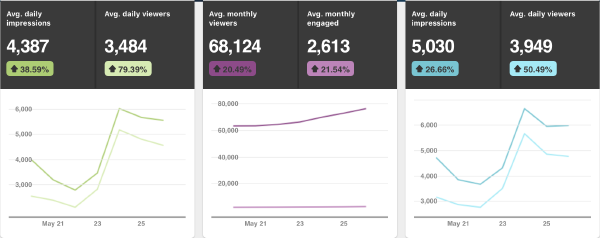
Pinterest Analytics
If you have a website which you are trying to grow, and build your brand, then it’s critical you create a business account. The analytics alone makes it worth having, but it also gives your brand a professional look. You can claim your website, and apply for rich pins, thus elevating your brand further.
If you already have followers and a bunch of pins on your individual account, then you can also upgrade that account to a business account.
Creating a business account is free, and super simple.
I always like to start by directing users to official documentation. In this case - here is the official Pinterest guide to get a business account.
How to create a new Pinterest Business Account
If you are already logged in on Pinterest, then please log out first.
Go to pinterest.com/business/create/ in order to create your business account. You can also click the “Sign up” button on Pinterest.
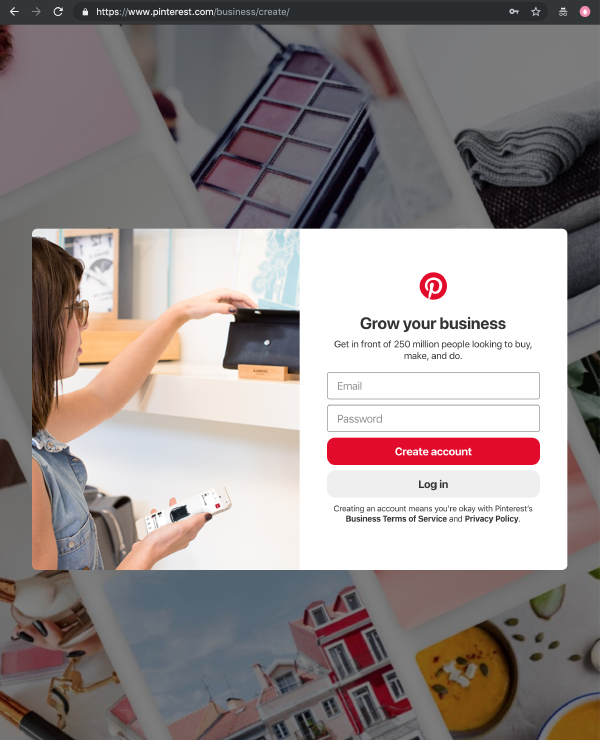
Create a Pinterest business account
Enter your email address and password.
Your account will be created at this point, but Pinterest will guide you through a series of steps to better optimize your account.
- The first step is to select your
languageandcountry. - The second step will prompt you for your
business nameand thetype of business(eg retail, media, etc). - The third step will request your
website url. This is really helpful as you will get insights into who has already pinned content leading to your website. - The fourth step lets you link other social accounts to your Pinterest account. Feel free to skip this step for now. You can always do it later (especially if you dont have much of a presence on Etsy, YouTube, or Instagram yet)
- Pinterest will then ask if you are interested in ads. I don’t recommend jumping straight into promoted ads unless you have disposable money and have exhausted all other traffic generation methods. My recommendation for now is to answer “Not Sure Yet”. You will always have access to ads later.
- Finally, Pinterest will ask you for the topics that best describe your business/website. Choose all relevant topics as it will help Pinterest know which topics to promote your pins towards. It will also help populate your home feed with relevant pins to your business. FYI, these topics are also the most popular topics on Pinterest
.
Finally, upload a profile picture for your business. Usually this will be the business logo, or if you operate as an individual, then a good professional looking photo of you also helps build trust in your brand (if you are the brand!).
At this point, your account will be ready to use. I also recommend creating a few boards for topics of interest and relevance to your brand, and start manually pinning interesting content to them to get your account going.
How to convert an existing Pinterest Profile to a Business Account
If you already have a personal Pinterest account which you want to convert to a business account, then start by logging into that account.
Click on the Add a free business profile link under the ... menu option on the top right on your window. You can also click on Edit settings and convert your account from the Account tab.
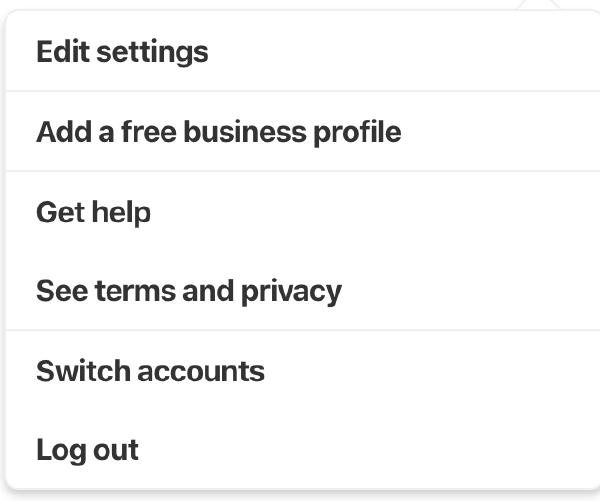
Convert an existing Pinterest profile to a business account
Alternatively, go to http://pinterest.com/business/convert/.
You will be taken to a page to ‘Get a free business account`, prompting you to confirm your email address. If it is correct, select continue.
Your account will be converted at this point, but Pinterest will guide you through a series of steps to better optimize your account for the business profile.
- The first step is to select your
languageandcountry. - The second step will prompt you for your
business nameand thetype of business(eg retail, media, etc). - The third step will request your
website url. This is really helpful as you will get insights into who has already pinned content leading to your website. - The fourth step lets you link other social accounts to your Pinterest account. Feel free to skip this step for now. You can always do it later (especially if you dont have much of a presence on Etsy, YouTube, or Instagram yet)
- Pinterest will then ask if you are interested in ads. I don’t recommend jumping straight into promoted ads unless you have disposable money and have exhausted all other traffic generation methods. My recommendation for now is to answer “Not Sure Yet”. You will always have access to ads later.
- Finally, Pinterest will ask you for the topics that best describe your business/website. Choose all relevant topics as it will help Pinterest know which topics to promote your pins towards.
Cleaning up your personal account
If you are taking the step of converting your personal account into a business account, then you probably have a bunch of boards and pins that have absolutely nothing to do with your business.
If thats the case, you have a few options to clean up your new business account.
- Delete the boards and pins that aren’t relevant.
- Make those boards secret so that no one else can see them.
- Move the pins into a couple of boards so that they don’t overwhelm your brand messaging.
I am a big fan of #2 if you go down this route as it doesn’t cause you to lose followers (since you aren’t deleting pins or boards), nor are you “polluting” your brand and follower feed with irrelevant content, creating an undesirable experience for your audience.