Unpin a Pin on Pinterest
Amit Gandhi Do you need to know how to unpin a pin on Pinterest. Did you accidentally pin something by mistake? Learn how to easily delete a pin from your board, or bulk delete pins if you have duplicates images or broken links on your Pinterest board.As a Pinterest Business, it is good practice to pin other people’s content alongside your content. Sharing is caring, and it gives your audience more information to help them solve their problem.
However, every now and then we may accidentally pin the wrong article. Maybe we didn’t want to pin that item. Maybe we wanted to pin it to a different board. Whatever the reason, it is important to know how to unpin a pin on Pinterest so that your boards remain high quality, tidy, and poor quality pins are removed from your board.
It is important to note that removing a pin from your board will not remove it from the board of any other user who has repinned the image.
Fortunately, removing a pin is super easy. According to the Pinterest guide to edit or delete a pin, you can do it in 4 easy steps.
How to Unpin a Pin on Pinterest
Log in to your Pinterest Account
Find and hover over the pin you want to remove
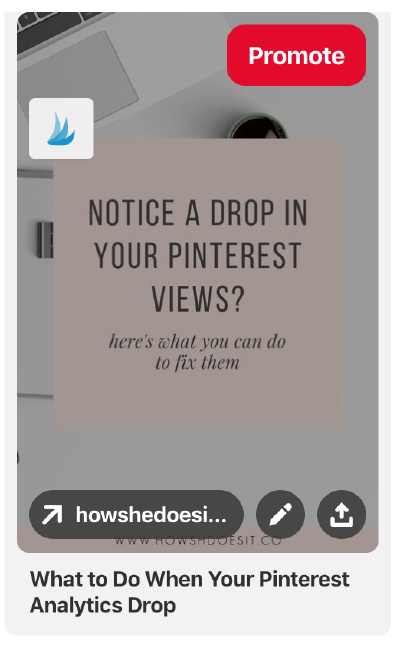
Hover over the pin
Click the Pencil icon to edit the pin. This will open the edit window.
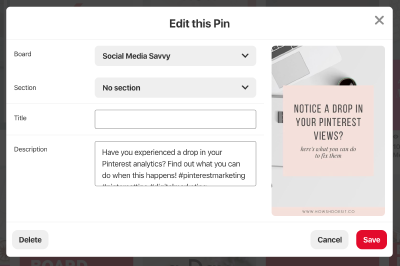
Pin Edit Window
Click the Delete button to delete the pin.
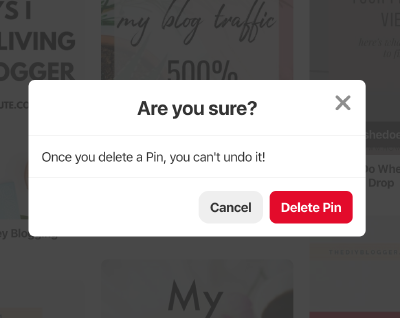
Delete Pin Confirmation
Confirm you want to delete it in the confirmation window that pops up.
Once you confirm the deletion, the pin will be removed from your board. Remember, any other user who has repinned this image onto their own board will still have their copy of the pin.
How to Delete Multiple Pins on Pinterest
Sometimes you have the need to bulk delete multiple pins on Pinterest. Maybe you ran an audit on your board and found you have duplicate pins on your board.
Pinterest Tip: Try not to duplicate the same pin to the same board within a 4 month period. This will come across spammy. If you do want to repost your pin back to the same board, make sure there have been a significant number of other pins between them. For the user, you don’t want to be spamming them with the same image over and over again.
To bulk delete pins, go to your board containing the pins you want to delete.
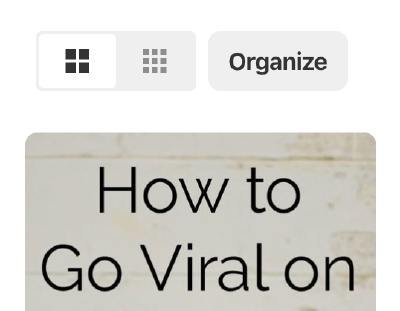
Organize Button
Click on the Organize button at the top of the page.
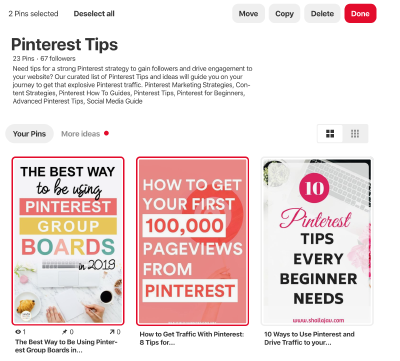
Multi Pin Select
You will now be able to select (up to 50) pins that you want to delete (or move). Once you have selected them, click on the Delete button and confirm the deletion.
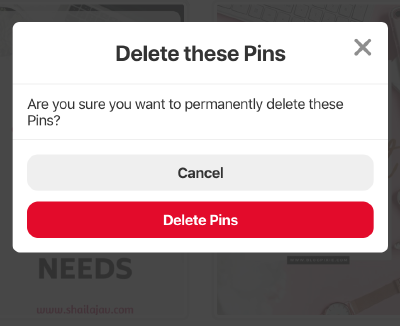
Delete Pin Confirmation
The pins will be deleted and you will not be able to recover them. If any other user has repinned any of the deleted pins to their own boards, the pins will still be available to them, and will not be deleted from their boards.